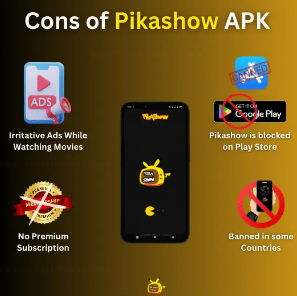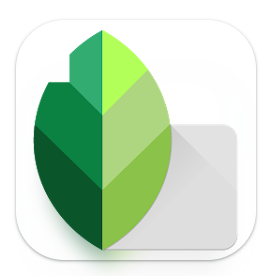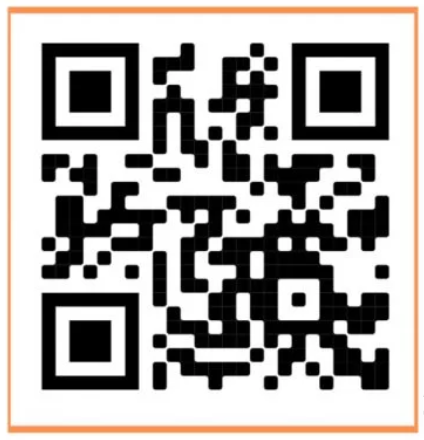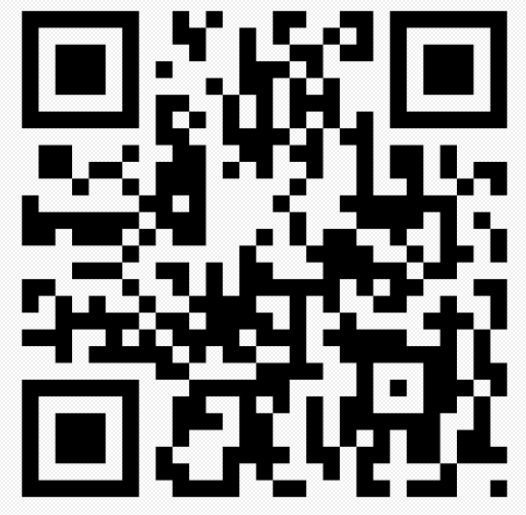English ▼
How to Create Apply and Share Custom Photo Filters
November 19, 2024 (8 months ago)

How to Create, Apply, and Share Custom Photo Filters
In today’s digital age, photos are a crucial part of online expression. Whether you’re an aspiring photographer, a social media influencer, or just someone who enjoys sharing personal moments, a custom photo filter can transform a simple image into something remarkable. Custom photo filters allow you to tailor the mood, style, and aesthetics of your pictures to reflect your unique vision. In this guide, we’ll walk you through the process of creating, applying, and sharing custom photo filters that make your images stand out.How to Create Apply and Share Custom Photo Filters
What Are Custom Photo Filters?
Custom photo filters are preset effects that adjust the colors, tones, brightness, and contrast of an image. By using specific filters, you can create a signature look for your photos, from vibrant, high-contrast styles to softer, vintage moods. Filters can enhance particular aspects of a photo or create a consistent visual theme for your images across various platforms.
Why Use Custom Photo Filters?
- Personalization: Make your images unique and reflect your personality or brand.
- Consistency: Maintain a cohesive visual aesthetic across your social media or portfolio.
- Creativity: Experiment with various effects and combinations to create something visually captivating.
How to Create a Custom Photo Filter
Creating a custom filter involves adjusting different settings to alter the appearance of your photos. There are several tools available that let you create these filters, whether you’re using apps or photo editing software. Here’s how you can create a custom photo filter using some of the most popular tools:
Step 1: Choose Your Editing Tool
Depending on your level of expertise and preference, you can use several platforms to create custom photo filters:
- Snapseed (Mobile app): A beginner-friendly option that allows you to adjust various aspects of an image like contrast, brightness, saturation, and more.
- Adobe Lightroom (Desktop and mobile app): Ideal for professional-level editing, Lightroom lets you create and save custom presets (filters) for future use.
- VSCO (Mobile app): Known for its user-friendly interface, VSCO offers customizable filters and editing tools.
- Photoshop (Desktop software): Photoshop gives you the most flexibility to create complex and unique filters by adjusting layers and using blending modes.
Step 2: Adjust Basic Elements
The first step in creating your custom filter is to tweak the basic elements of the photo, such as:
- Exposure: Adjust the brightness of the image.
- Contrast: Increase or decrease the difference between dark and light areas.
- Saturation: Control the intensity of the colors.
- White Balance: Adjust the color temperature to make your image warmer or cooler.
- Shadows and Highlights: Fine-tune the dark and bright areas for more balanced exposure.
Step 3: Add Special Effects (Optional)
To create a truly unique look, you can go beyond basic adjustments:
- Grain: Add a film-like texture to give your photos a vintage or artistic feel.
- Vignettes: Apply a subtle darkening effect around the edges of the image to focus attention on the center.
- Color Filters: Use color grading or overlays to give your photo a specific hue or tint.
Step 4: Save Your Custom Filter
Once you’ve fine-tuned your settings, save them as a custom preset (in tools like Lightroom or VSCO) so you can easily apply the filter to other images in the future.
How to Apply Custom Photo Filters
Applying your custom photo filter is simple once you’ve created it. Here’s how to do it in some of the most popular apps:
Using Snapseed:
- Open your image in Snapseed.
- Tap on the “Tools” tab and select “Tune Image.”
- Adjust the sliders for exposure, contrast, saturation, and more.
- To save your settings, tap the “Filter” icon and choose “Save as Preset.”
- Apply this preset to future photos by selecting it under the “Presets” section.
Using Adobe Lightroom:
- Open your photo in Lightroom.
- Make the desired adjustments to exposure, color, and tone.
- Once you’re satisfied, go to the “Develop” module and click on “Create Preset.”
- Name your preset and save it for future use.
- To apply the filter, simply select your photo and click on the preset from the “Presets” panel.
Using VSCO:
- Open VSCO and select a photo to edit.
- Adjust the photo settings using the sliders for exposure, contrast, and saturation.
- Tap on the “Filters” tab, and choose the “Custom” option.
- Save the filter by selecting “Save Filter” for future use.
How to Share Custom Photo Filters
Once you’ve perfected your custom photo filter, it’s time to share it with the world. Sharing your filter with others can be done in a few different ways, depending on the app or platform you’re using.
Sharing on Social Media
- Instagram, Facebook, and Twitter: After applying your custom filter, share your image directly to these platforms. For a more consistent look, use the same filter for all your posts to create a cohesive aesthetic.
- VSCO: If you’ve saved a custom filter on VSCO, you can share the image directly to your VSCO profile or export it to other platforms.
Sharing Filters with Others
- Sharing Presets in Lightroom: Lightroom allows you to export your presets and share them with others. You can send them through email or by sharing a download link. Your friends or followers can then import the preset into their own Lightroom library.
- Snapseed: Although Snapseed doesn’t have a built-in sharing option for presets, you can create a “recipe” by saving your adjustments, and then share the settings with others through a screenshot or by manually passing on the values.
Using Photo Filter Marketplaces
Some apps and platforms (like VSCO) allow you to upload and sell your custom filters in digital marketplaces. This can be a way to share your creativity with a wider audience and even monetize your filters.
Conclusion
Creating and applying custom photo filters is an exciting way to enhance your photos and give them a unique touch. Whether you’re using simple mobile apps like Snapseed or powerful software like Lightroom, the possibilities for personalization are endless. By following these steps, you can craft filters that suit your style, apply them to your photos effortlessly, and even share them with friends, followers, or the broader creative community. So, dive in, experiment, and start creating images that truly reflect your artistic vision. https://snapseedqrcodes.pro/
Recommended For You